Delivery Promise
Adding the Delivery Promise Block to your Shopify Checkout
Billing for Delivery Promise
Delivery Promise A/B Testing
Delivery Promise Frequently Asked Questions
Disabling the Shopify "Shipping Speed" in Checkout
Setting Up Delivery Promise
Setting Up the Wonderment Delivery Promise on Your Product Page
Getting Started
How to Edit or Update Your Tracking Page
Launching Wonderment with Klaviyo
Setting Up Two-Factor Authentication
Signing Up For The App
Step 1: Settings & Integrations
Step 2: Create a New Storefront Tracking Page 📦
Step 3: Launching Wonderment
Wonderment Overview & CX Training
Integrations
Attentive
Attentive - What data is available inside of Attentive events?
Capturing SMS consent on Wonderment Tracking Pages with Attentive SMS + Klaviyo
Integrating Wonderment with Attentive
Starting Templates for Attentive SMS
Corso
Fairing
Gorgias
Iterable
Judge.me
Junip
Klaviyo
Adding SMS to Wonderment-Driven Klaviyo Flows
Approving Klaviyo Email Notifications
Capturing Marketing consent on Wonderment Tracking Pages with Klaviyo Forms
Common Date Formatting In Klaviyo
Creating A Split Shipment Email
Integrating Wonderment with Klaviyo
Klaviyo "Tracking Page Viewed" Event And Flow Template
Klaviyo Flow Performance Reporting
Klaviyo Transactional Revenue Reporting
Setting Up Fulfillment Delayed Alert in Wonderment
Starting Templates for Klaviyo SMS
Upgrading Your Klaviyo Integration
What data is available inside of Klaviyo events?
Wonderment Best Practice Flows
Loop Returns
Okendo
Postscript
Capturing SMS consent on Wonderment Tracking Pages with PostScript SMS + Klaviyo
Integrating Wonderment with Postscript
Starting Templates for PostScript SMS
Rebuy
Recart
Sendlane
Slack
Stamped.io
Webhooks
Yotpo
Zendesk
Listrak / Wonderment Integration Setup
Reporting
Add a Delivery Experience Survey to your Tracking Page
Creating A Delivery Feedback Survey
Scheduled Reporting
Shipping
What carriers does Wonderment support?
What shipping and delivery events does Wonderment support?
Why send your own shipping notifications?
Shopify
Disable Shopify's default shipping notification emails
How does Wonderment handle privacy requests for customer data?
How to exclude orders from the Shopify POS
Shopify Flow Setup with Wonderment
Shopify Fulfillment Events and Order Tags in Wonderment
✉️ Update the Shopify notification emails
Tracking Page
Storefront Tracking
Shopify Native
Storefront Extensions
Tracking Block
Troubleshooting
Using A Subdomain For Your Tracking Page
What files does Wonderment add to my Shopify store?
Wonderment Tracking Page Authentication and TrackingTokens
Wonderment Hosted Tracking Pages
Intro to Tracking Pages
Tracking Page Quick Launch Guide
- All Categories
- Tracking Page
- Wonderment Hosted Tracking Pages
- Setting Up A Tracking Page For Split Shipments
Setting Up A Tracking Page For Split Shipments
 Updated
by Brian Whalley
Updated
by Brian Whalley
Wonderment supports showing a customer the status of multiple shipments in an order on one tracking page. As long as all of the shipments are attached to one Shopify order, which is typical with split shipments, referring to a tracking page by the related Order Number will display the status of each associated shipment.
There are three configurable options for how those shipments will display:
Stacked List
As a stacked list of shipments with individual shipment blocks. This is the default option today. This mode works well with no configuration at all.
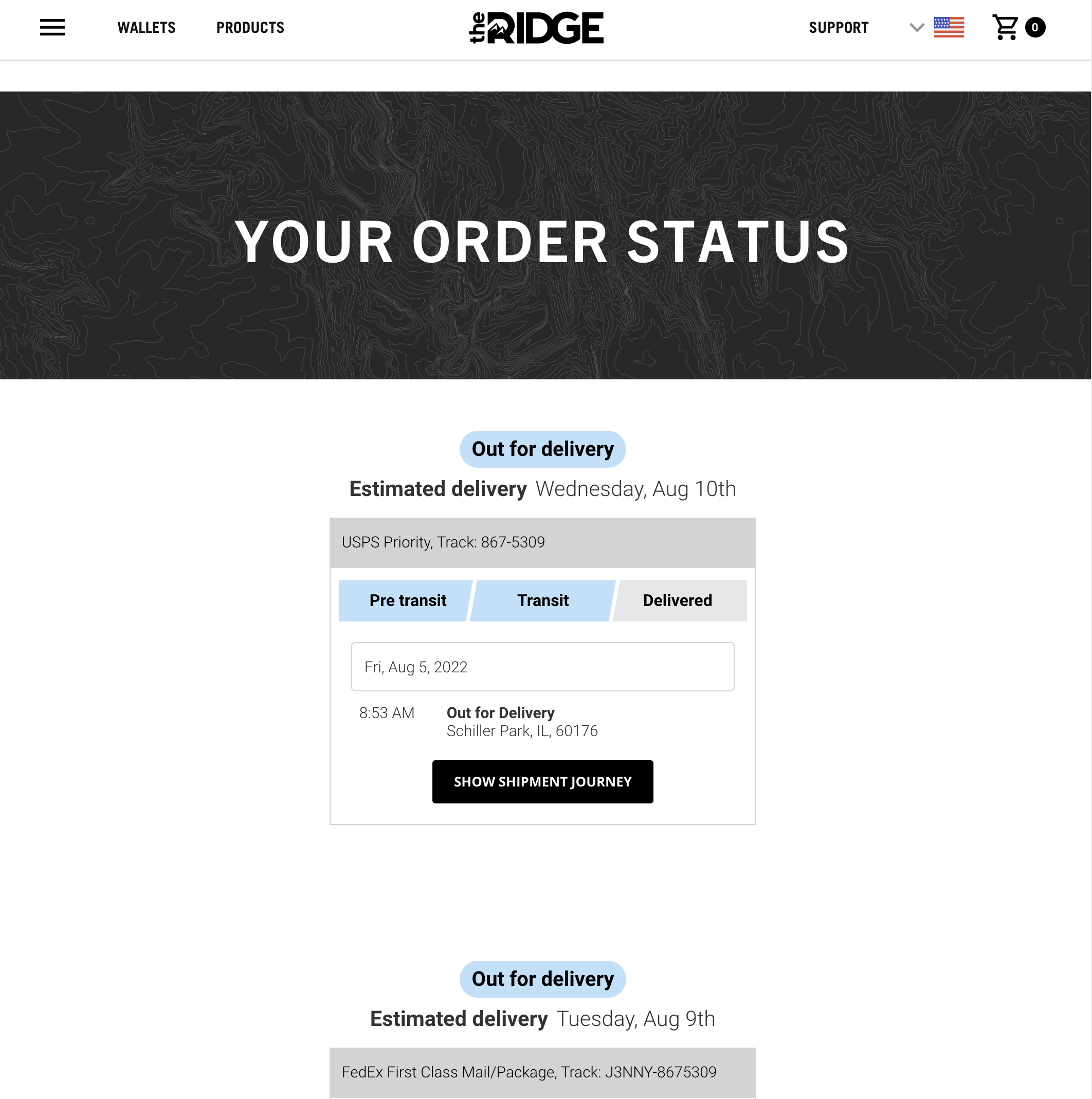
List Of Shipments
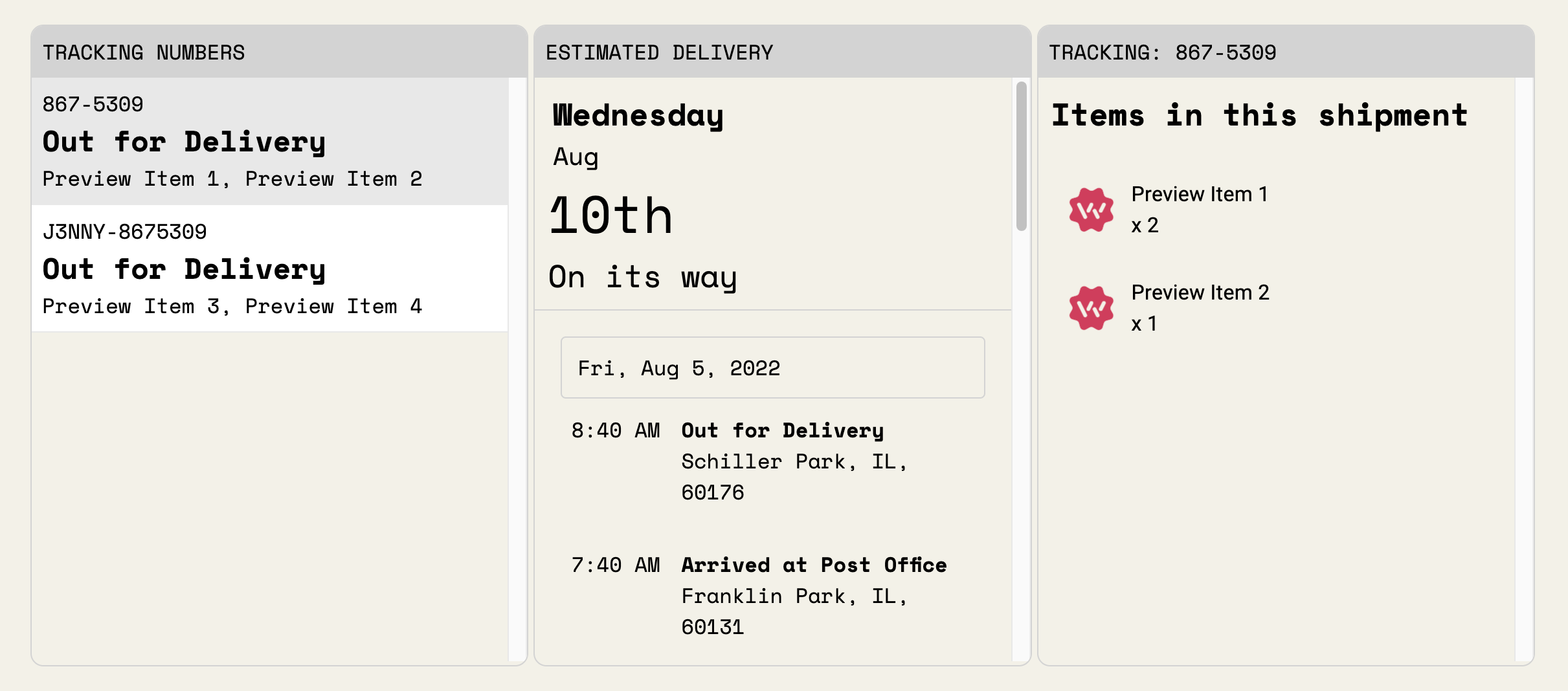
You can pick a three column layout, and then select "List" to get this mode. If you've never used a three-column layout on this tracking page before, select an image to use on the left if there is only one shipment to show. If you're already using a three-column layout, no changes are necessary. You can customize the colors of the block with the built-in options or CSS as you choose.
You can preview the appearance using the "Tracking Status Preview" dropdown to select "Multiple Orders"
In the editor:
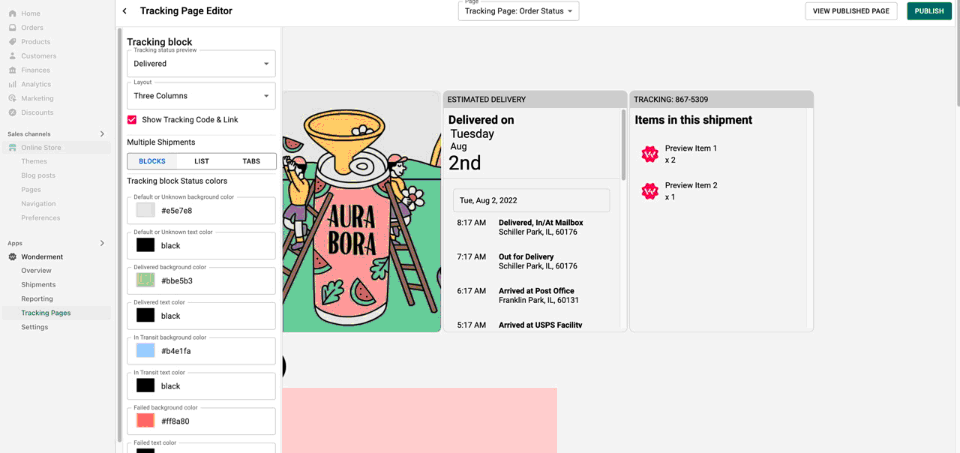
Tabbed List
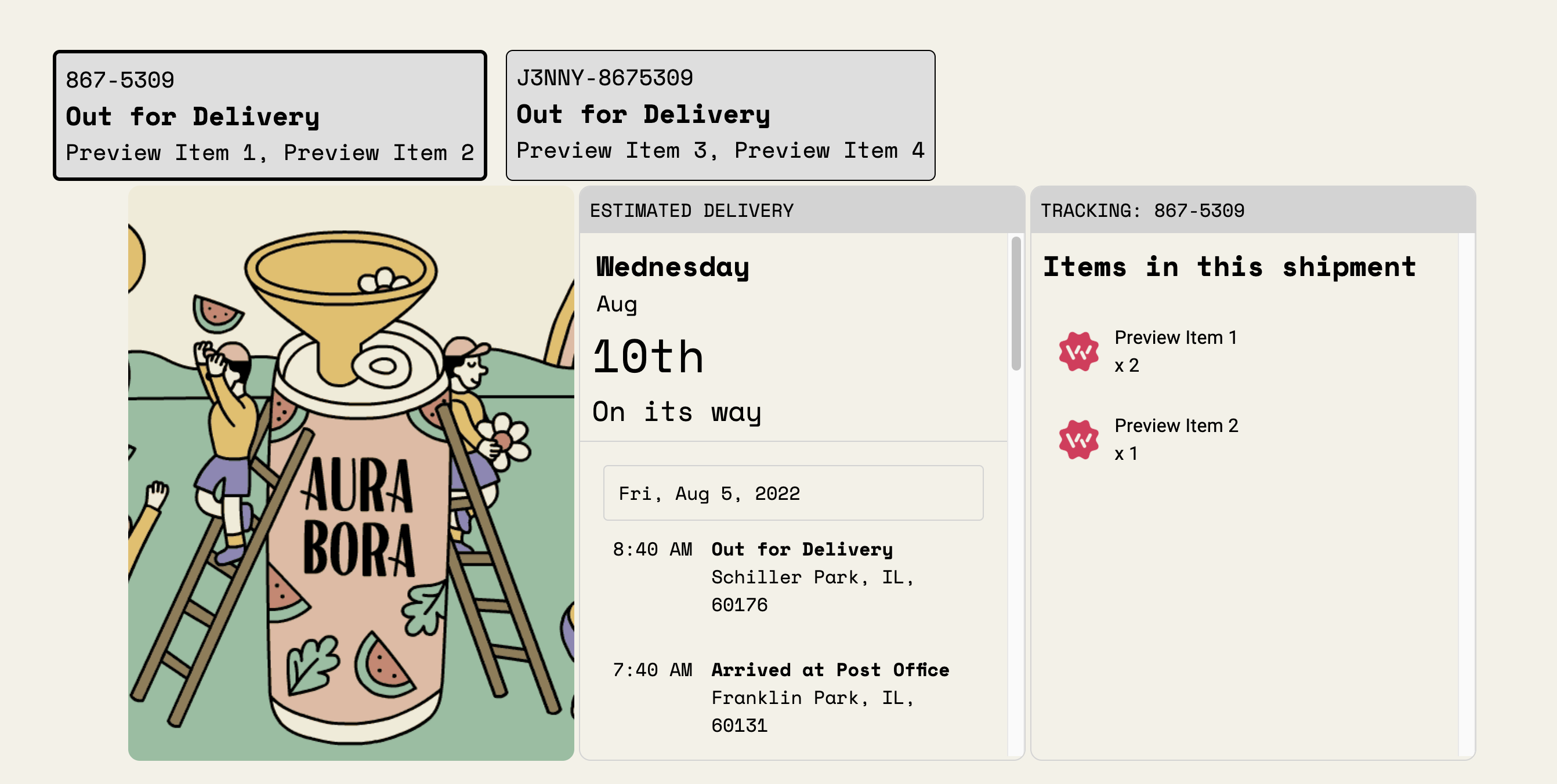
Pick a three column layout, and then select "Tabs" to get this mode. If you've never used a three-column layout on this tracking page before, select an image to use on the left if there is only one shipment to show. If you're already using a three-column layout, no changes are necessary. You can customize the colors of the tabs with the built-in options or CSS as you choose, for example to set styling on the borders and backgrounds. It will otherwise inherit the same font settings as the rest of your tracking page.
You can preview the appearance using the "Tracking Status Preview" dropdown to select "Multiple Orders"
After you've picked a layout, make sure you are referring to your Tracking Page by the Order Number from any integrated communications from Shopify, Klaviyo, Postscript, Attentive, or other platforms. You can easily do this in Klaviyo and other platforms by changing out the variable tag, such as changing your messages in Klaviyo from {{event.WondermentTrackingURL}} to {{event.WondermentOrderTrackingURL}}. This will insert the full-order-tracking version of the URL instead of an individual package. Learn more on our article on linking to your tracking page.