Delivery Promise
Adding the Delivery Promise Block to your Shopify Checkout
Billing for Delivery Promise
Delivery Promise A/B Testing
Delivery Promise Frequently Asked Questions
Disabling the Shopify "Shipping Speed" in Checkout
Setting Up Delivery Promise
Setting Up the Wonderment Delivery Promise on Your Product Page
Getting Started
How to Edit or Update Your Tracking Page
Launching Wonderment with Klaviyo
Setting Up Two-Factor Authentication
Signing Up For The App
Step 1: Settings & Integrations
Step 2: Create a New Storefront Tracking Page 📦
Step 3: Launching Wonderment
Wonderment Overview & CX Training
Integrations
Attentive
Attentive - What data is available inside of Attentive events?
Capturing SMS consent on Wonderment Tracking Pages with Attentive SMS + Klaviyo
Integrating Wonderment with Attentive
Starting Templates for Attentive SMS
Corso
Fairing
Gorgias
Iterable
Judge.me
Junip
Klaviyo
Adding SMS to Wonderment-Driven Klaviyo Flows
Approving Klaviyo Email Notifications
Capturing Marketing consent on Wonderment Tracking Pages with Klaviyo Forms
Common Date Formatting In Klaviyo
Creating A Split Shipment Email
Integrating Wonderment with Klaviyo
Klaviyo "Tracking Page Viewed" Event And Flow Template
Klaviyo Flow Performance Reporting
Klaviyo Transactional Revenue Reporting
Setting Up Fulfillment Delayed Alert in Wonderment
Starting Templates for Klaviyo SMS
Upgrading Your Klaviyo Integration
What data is available inside of Klaviyo events?
Wonderment Best Practice Flows
Loop Returns
Okendo
Postscript
Capturing SMS consent on Wonderment Tracking Pages with PostScript SMS + Klaviyo
Integrating Wonderment with Postscript
Starting Templates for PostScript SMS
Rebuy
Recart
Sendlane
Slack
Stamped.io
Webhooks
Yotpo
Zendesk
Listrak / Wonderment Integration Setup
Reporting
Add a Delivery Experience Survey to your Tracking Page
Creating A Delivery Feedback Survey
Scheduled Reporting
Shipping
What carriers does Wonderment support?
What shipping and delivery events does Wonderment support?
Why send your own shipping notifications?
Shopify
Disable Shopify's default shipping notification emails
How does Wonderment handle privacy requests for customer data?
How to exclude orders from the Shopify POS
Shopify Flow Setup with Wonderment
Shopify Fulfillment Events and Order Tags in Wonderment
✉️ Update the Shopify notification emails
Tracking Page
Storefront Tracking
Shopify Native
Storefront Extensions
Tracking Block
Troubleshooting
Using A Subdomain For Your Tracking Page
What files does Wonderment add to my Shopify store?
Wonderment Tracking Page Authentication and TrackingTokens
Wonderment Hosted Tracking Pages
Intro to Tracking Pages
Tracking Page Quick Launch Guide
- All Categories
- Integrations
- Klaviyo
- Setting Up Fulfillment Delayed Alert in Wonderment
Setting Up Fulfillment Delayed Alert in Wonderment
 Updated
by Brian Whalley
Updated
by Brian Whalley
Setting Up Fulfillment Delayed Alert in Wonderment
Overview
The Fulfillment Delayed Alert feature helps you manage customer expectations by alerting them if their order fulfillment is delayed. You can set a custom time delay in hours, defining how long after the order placement the fulfillment is considered delayed. This guide will walk you through setting up this feature and integrating it with your Klaviyo account. Currently, only Klaviyo is supported for this new event, but support for more platforms is coming soon.
Recommended Settings
- Time Delay: Set between 72 and 96 hours.
- Avoid setting below 72 hours unless you fulfill orders over weekends and holidays.
Steps to Set Up Fulfillment Delayed Alert
Step 1: Configure the Fulfillment Delayed Alert Feature
- Open Wonderment Event Settings. In the Delayed Fulfillment Alert section, enter the desired time delay in hours.
- Recommended: 72 to 96 hours. Delays under 24 hours are not supported to prevent accidental over-messaging.

- Click Save to apply your settings.
Step 2: Set Up the Event in Klaviyo
We provide a flow template with suggested language and formatting to help reduce customer anxiety about delayed orders. Message Wonderment Support in the chat or via email and we can copy it into your Klaviyo account for you. If you'd like to create your own flow instead, follow these steps:
- In Klaviyo, navigate to Flows.
- Create a new flow
- Add a metric trigger for the event Wonderment - Fulfillment Delayed.
- Add an email or SMS message to the flow and add your messaging. The standard array of Wonderment variables are available to customize the message or add flow logic to customize behavior further based on specific line items or order details.
- You can also add further logic to send an internal alert if the order still isn't fulfilled a few days later. Add a flow delay with a branch with a logic test for if a Shipment Created event has happened in the intervening time, and an internal alert to your team.
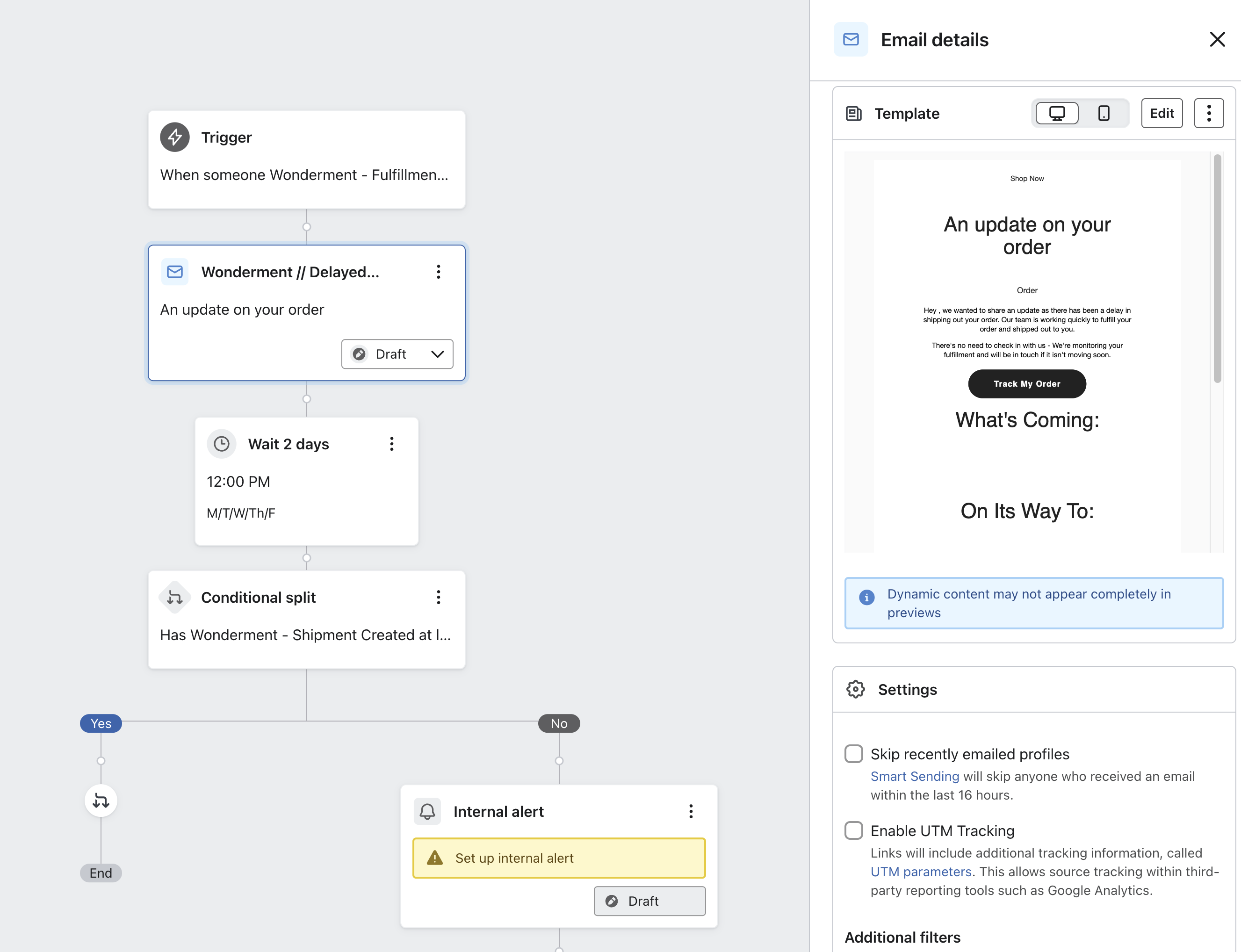
Step 3: Test Your Setup
- Place a test order in your store.
- Simulate a delay by waiting for the set time delay to pass. Make sure your warehouse knows this is a test and not to fulfill the order.
- Once the time delay has passed, look for the email or SMS message you created.
Tips for Success
- Regularly Review: Periodically check your time delay settings and adjust based on your fulfillment patterns.
- Monitor Customer Feedback: Keep an eye on customer responses to delayed fulfillment messages to ensure they are effective and reassuring.
Need Help?
If you have any questions or need assistance, our support team is here to help. Contact us at help@wonderment.com or start a chat session using the app.